How to Disable “Private Wi-Fi Address” on macOS
Why Does the License Manager Need Network Access?
The License Manager requires access to your computer’s network card address, commonly known as the MAC (Media Access Control) address. This information is essential to identify your device and activate your license.
However, in recent versions of macOS, a feature designed to enhance user privacy may block applications from accessing this information. If this feature is enabled, the License Manager will be unable to activate your license, which in turn will prevent your plugin from functioning properly.
To ensure smooth activation and prevent this issue, follow these steps to disable the blocking feature:
How to Disable “Private Wi-Fi Address” on macOS
1. Open the System Settings from the Apple menu (located in the top-left corner of your screen).
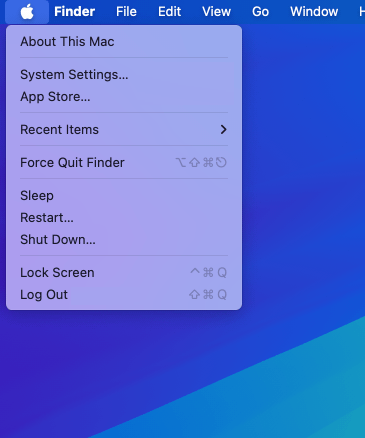
2. In the System Settings sidebar, select Wi-Fi.
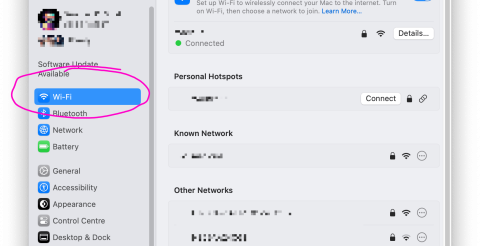
3. Locate your active network connection and click Details… next to it.
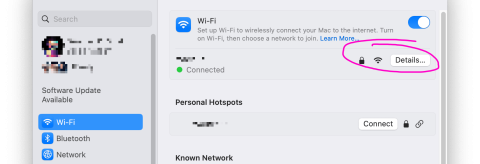
4. Under the Private Wi-Fi Address option, toggle the switch to Off.

By turning off the “Private Wi-Fi Address” feature, the License Manager will be able to access your MAC address, allowing your license and plugin to activate successfully.