Beta Versions
In some cases we might ask you install a beta version. If we recently solved a particular problem for example.
Software/Plugins
Open the License Manager. Click the settings tab on the right top corner, this will open the settings page.
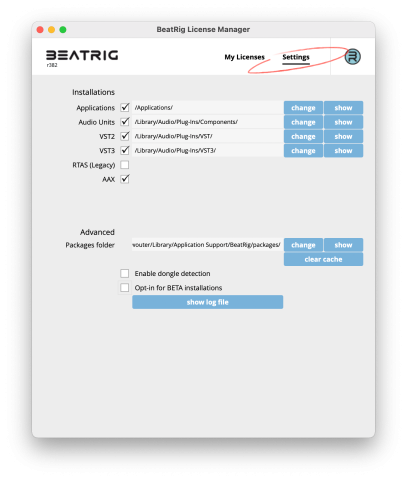
Select the “Opt-in for BETA installations” and click ok.
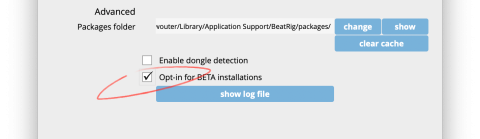
Return to the licenses page by clicking My Licenses. If a beta version is available the list will show a button "install BETA" and the text "new BETA available rxxx". Simply click the button to install the beta version.
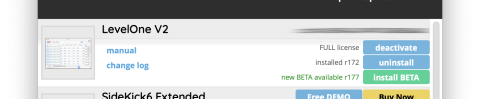
If the License Manager does not show a BETA version right away, close and reopen the License Manager to force an update.
License Manager
To install a beta version of the license manager itself download your version here:
If you need help installing, follow the instructions.